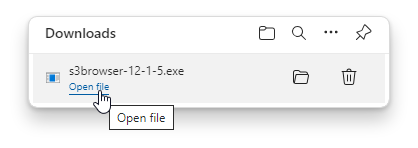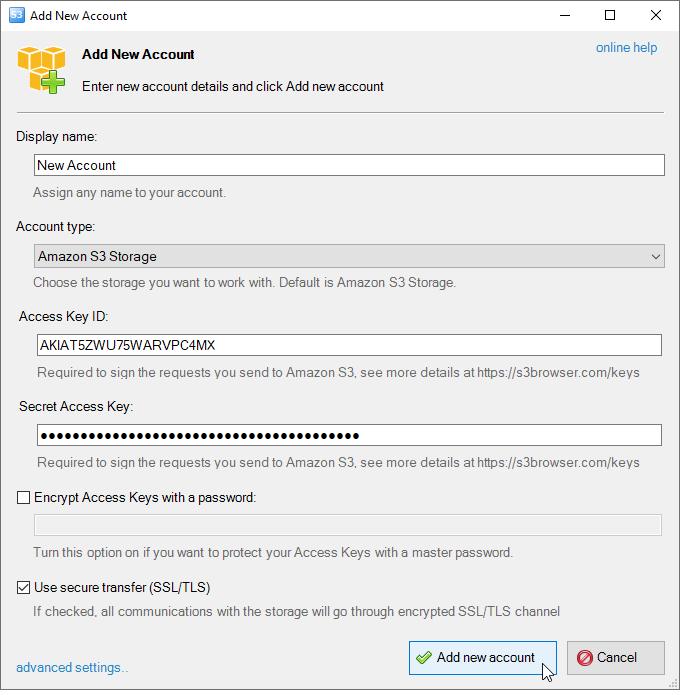s3 는 aws 서비스중 스토리지 라인의 핵심 서비스라고 이야기 할 수 있습니다.
S3 는 기본적으로 WebDav 방식의 Object Storage 인지라 http 프로토콜을 이용해 접근을 해야 합니다.
S3 의 초반에는 불편하게 접근을 하였지만 이제는 Client tool 이 많이 나와서 편한 tool 을 골라 사용하면 됩니다.
2017년 11월 22일 기준으로 S3 Client tool 을 소개하고자 합니다.
### CrosssFTP Pro
http://www.crossftp.com/amazon-s3-client.htm
http://manjaro.site/amazon-s3-ftp-backup-using-crossftp/
### FileZilla Pro
https://offers.filezilla-project.org/redirect.php?c=fzpro_win&s=l
https://stackoverflow.com/questions/45293159/how-to-setup-filezilla-pro-to-access-to-my-s3-bucket
### Cyberduck
https://trac.cyberduck.io/wiki/help/en/howto/s3
https://cyberduck.io/
### Smartftp Enterprise Edition
https://www.smartftp.com/
### S3 Browser
http://s3browser.com/
### Cloudberry
https://www.cloudberrylab.com/explorer/amazon-s3.aspx
CrossFTP, FileZilla, Cyberduck, Smartftp 는 기존의 FTP Client 에 기능이 추가된거라고 보면되며, S3 Browser, Cloudberry 는 파일 탐색기와 비슷한 형식으로 S3 를 보여주는 Client 로 생각하면 됩니다.
위의 툴들은 유료툴이 대부분이라 돈없는 저는 테스트를 하기 어려웠습니다.
무료툴 2가지 간단한 안내를 하겠습니다.
첫번째는 s3 browser 입니다.
https://s3browser.com/download.aspx
위의 Page 에 들어가셔서 설치 프로그램을 다운받으신 후 설치 프로그램을 실행하시면 됩니다.
Download S3 Browser
S3 Browser Version 7.1.5
Size of file: 3.14 MB
For Windows XP, Vista, 7, 8, 10, Server 2003 (R2), 2008 (R2), 2012 (R2), 2016
Download
Download from Amazon S3
You may also download S3 Browser Version 5.8.9 - the most recent .NET 2.0 edition for outdated OSes (Windows 98/ME/2000) from here or from here.Download Instructions
- Click the Download link.
- When the File Download dialog box appears click the Run button.
- Follow the prompts within the installer to complete the installation of S3 Browser.
Check out installation instructions for more detailed information.
사용법은 "http://s3browser.com/s3browser-first-run.aspx" 링크를 참조하시길 부탁드립니다.
Access Key / Secret Access Key 값이 필요 합니다.
S3 Browser - First Run
In this tutorial we assume that you have signed up for Amazon S3 and downloadedand installed S3 Browser.
When you start S3 Browser for the first time, you will be asked to add new Amazon S3 account:
Add New Amazon S3 Account dialog.
2. Fill out the following fields:
- Account Name - You can assign any name to your Amazon S3 account.
- Storage Type - S3 Browser supports multiple storage types, choose the storage type you want to work with. The following storage types are supported for now:
- Access Key ID - Your Access Key ID. You can find it here:
https://console.aws.amazon.com/iam/home?#security_credential- Secret Access Key - Your Secret Access Key. You can find it here:
https://console.aws.amazon.com/iam/home?#security_credential- Encrypt Access Keys with a password - Turn this option on if you want to protect your Access Key ID and Secret Access Key with a master password. You will be asked for a master password each time you start S3 Browser.
3. Click Add new account.
Now you are ready to start working with S3 Browser.
All files on S3 are stored in top-level containers called a 'buckets'. You need to create at least one bucket before uploading files to Amazon S3. Click here to learn how to create an Amazon S3 Bucket. Use this link to learn more about Amazon S3 Buckets.
Once you have created a new bucket, you can create new folders to organize your files, and upload and download files to and from Amazon S3.
두번째는 Cyberduck 라는 프로그램 입니다.
https://cyberduck.io/
위의 링크를 보시게되면 여러가지 형식을 지원한다고 나와 있습니다.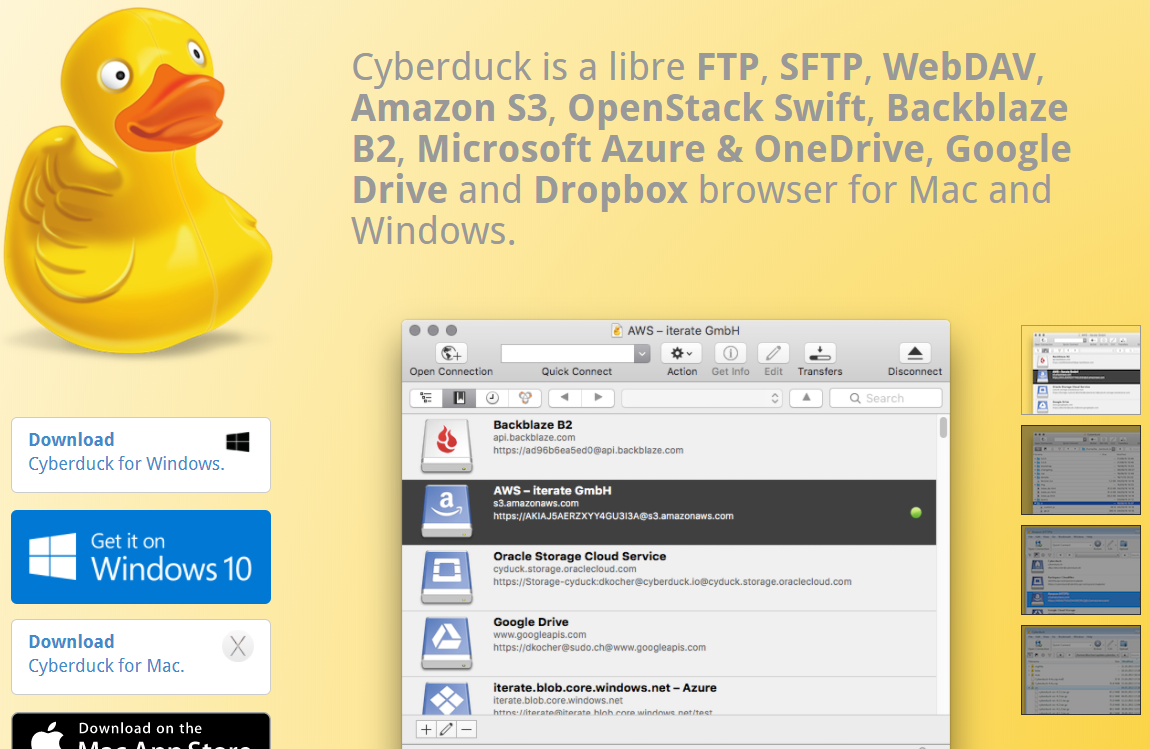
S3 접속에 대한 가이드 내용입니다.
https://trac.cyberduck.io/wiki/help/en/howto/s3
접속방식은 S3 browser 와 동일한 access key / secret access key 방식이 있으며, IAM User 방식으로도 접근이 가능합니다.
Connecting to Amazon S3
You must obtain the login credentials (Access Key ID and Secret Access Key) of your Amazon Web Services Account from the AWS Access Identifiers page. Enter the Access Key ID and Secret Access Key in the login prompt.
IAM User
You can also connect using IAM credentials that have the Amazon S3 Full Access template policy permissions attached and optionally the CloudFront Full Access .
'AWS > S3' 카테고리의 다른 글
| s3 life cycle (0) | 2017.12.26 |
|---|